← Back to Home
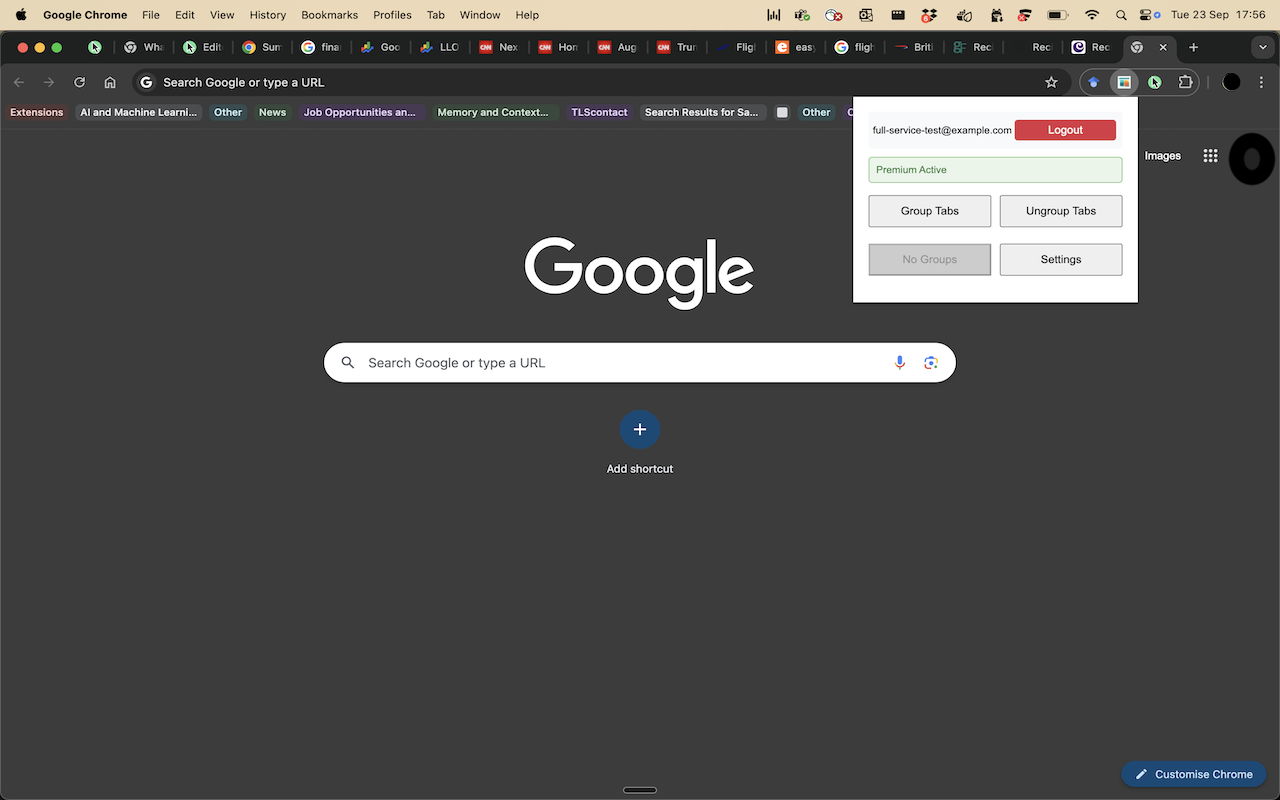
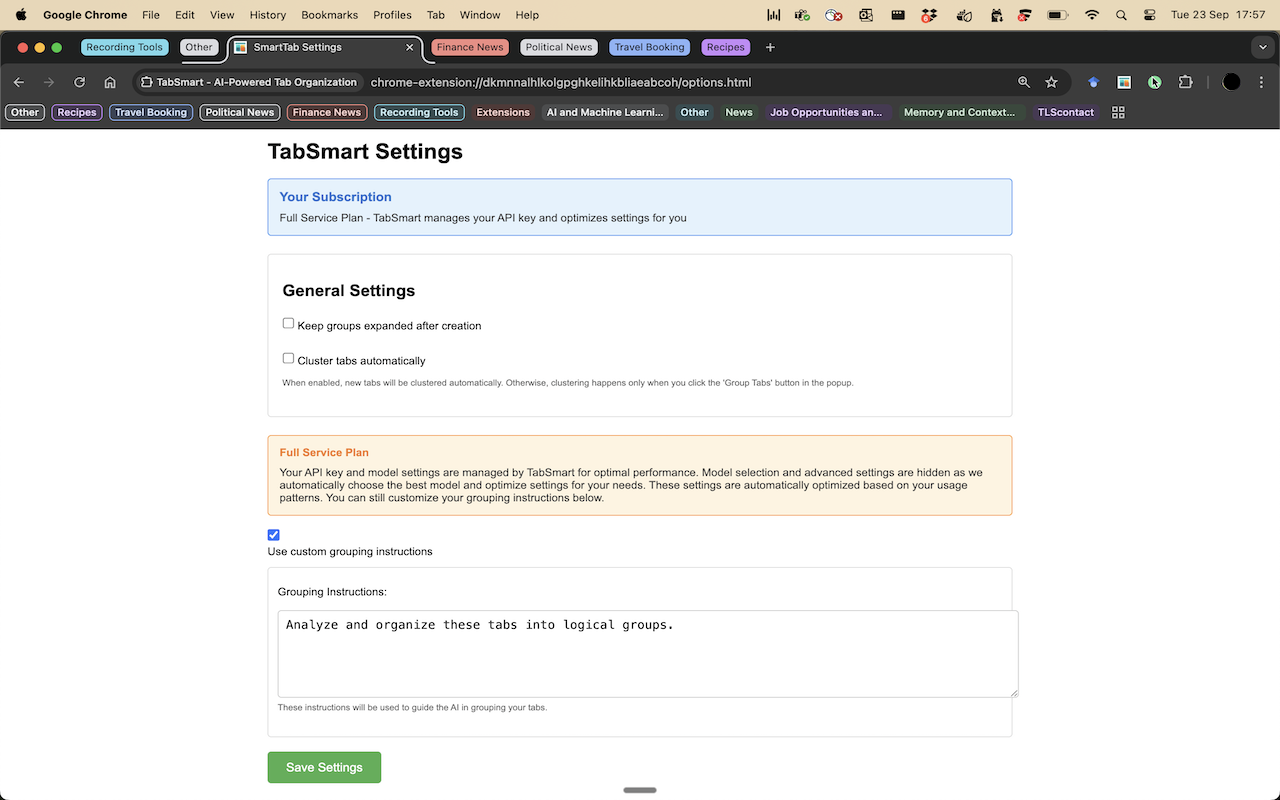
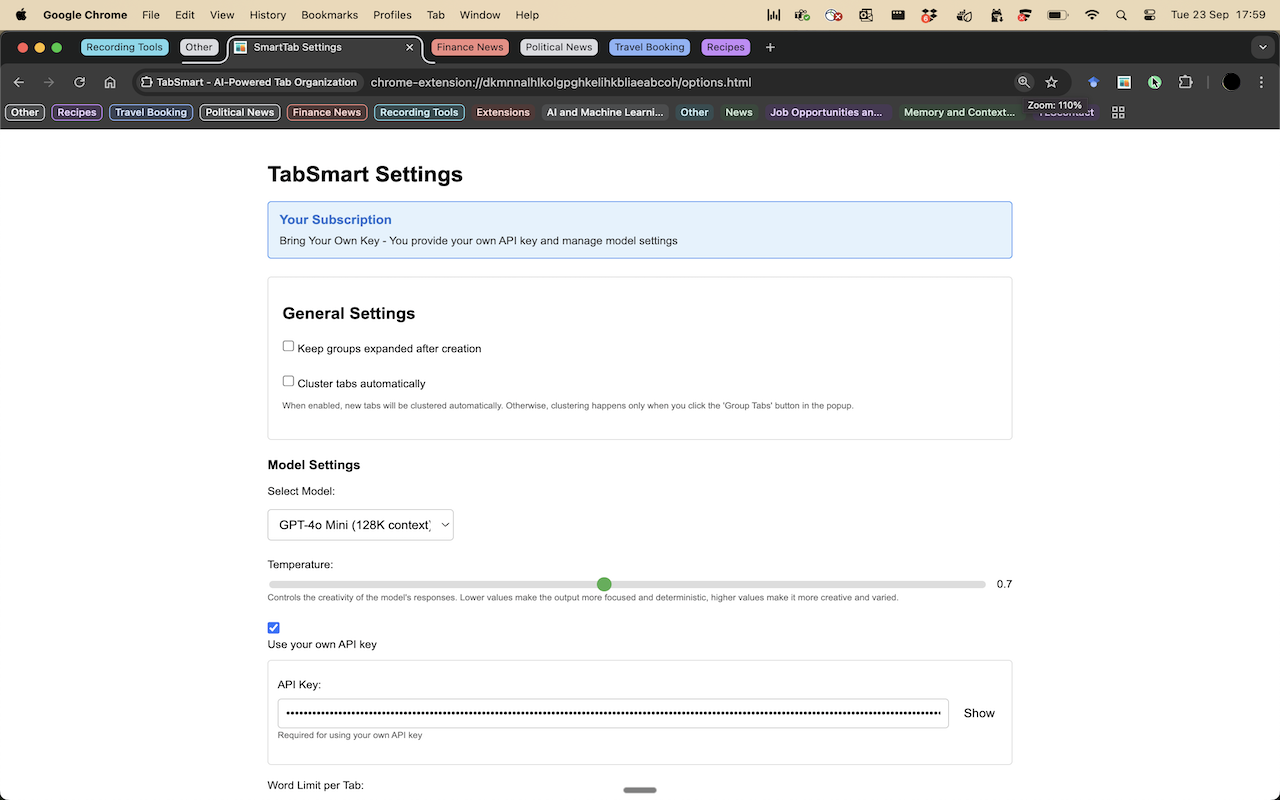
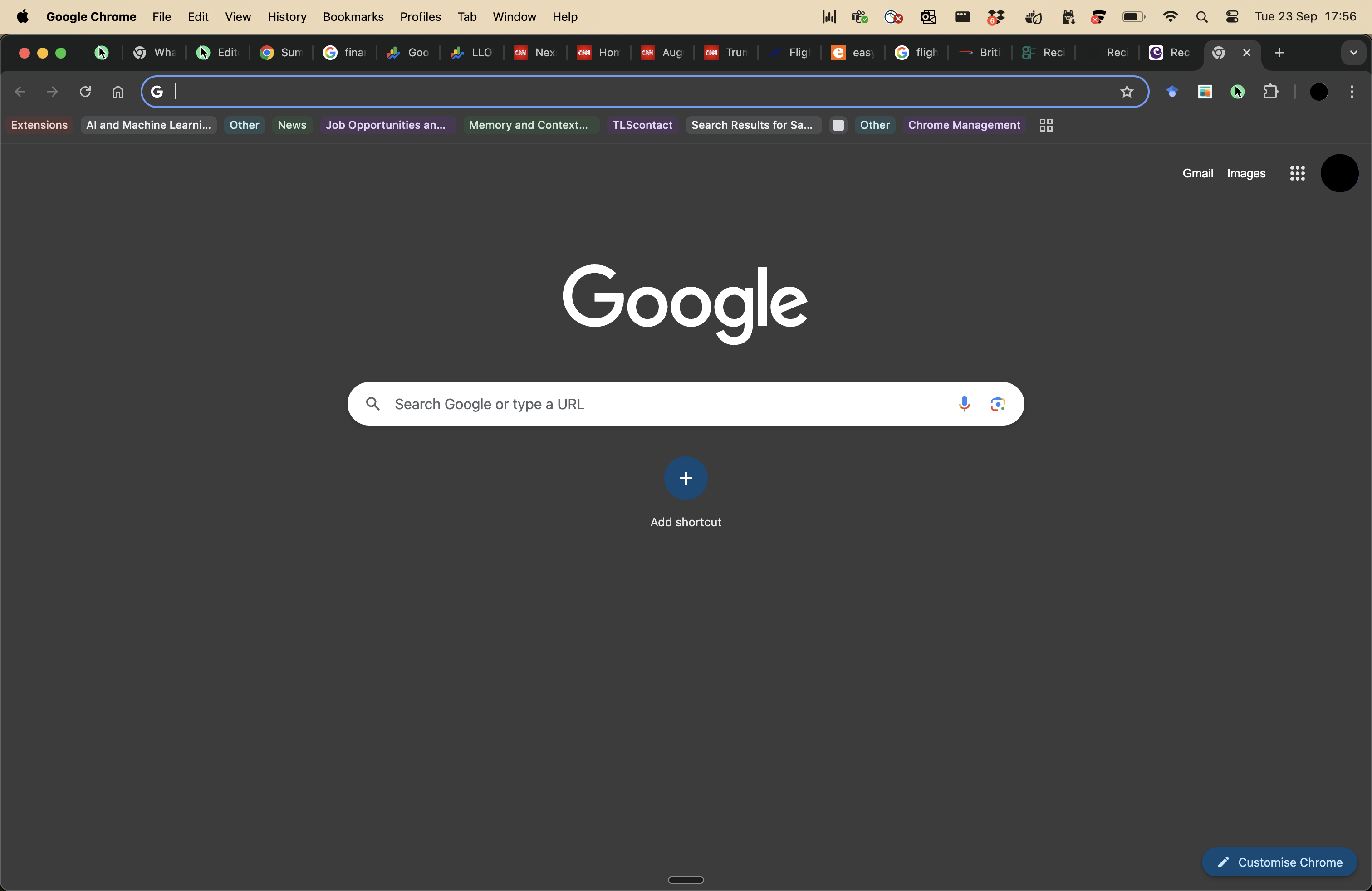
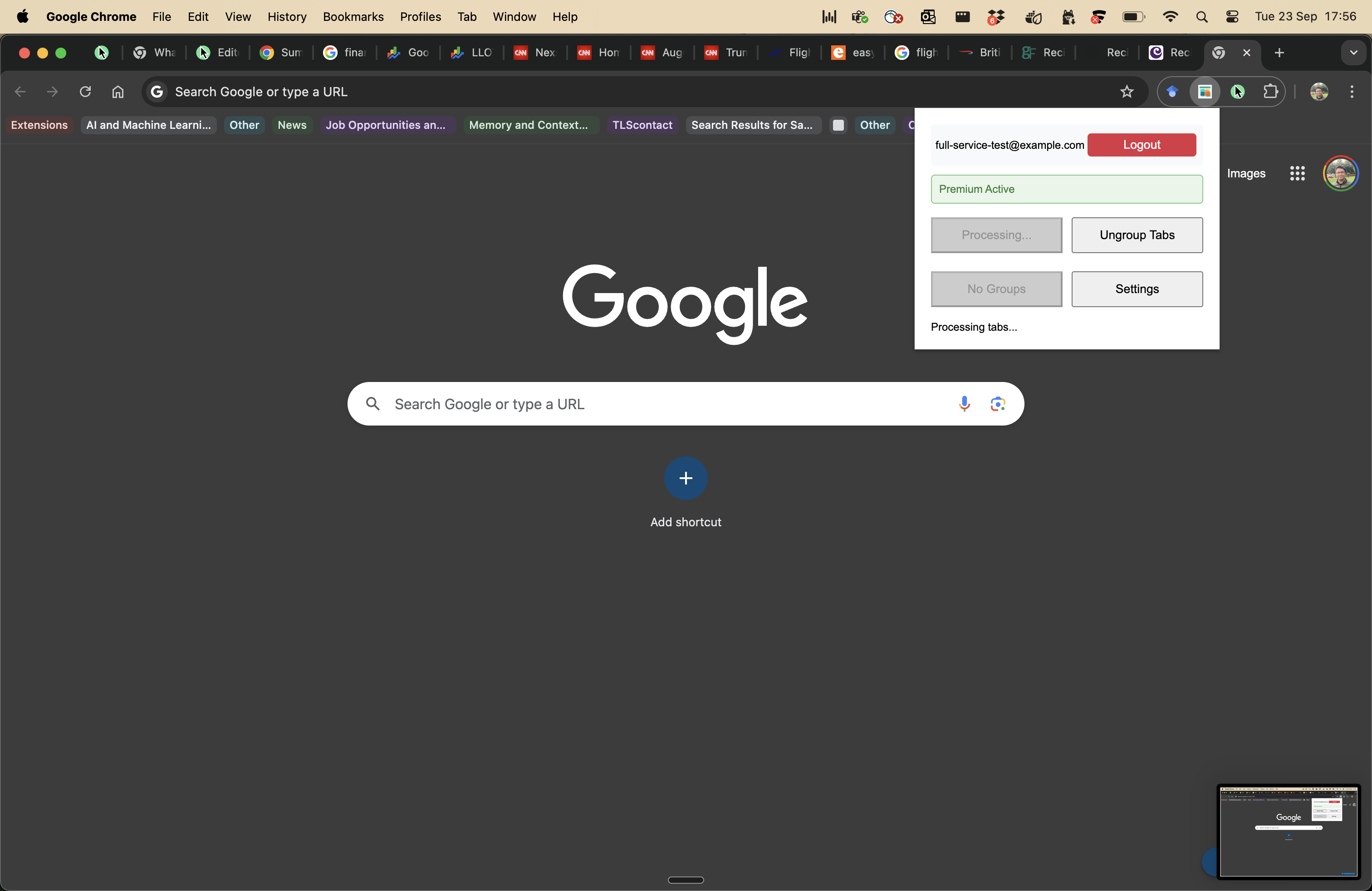
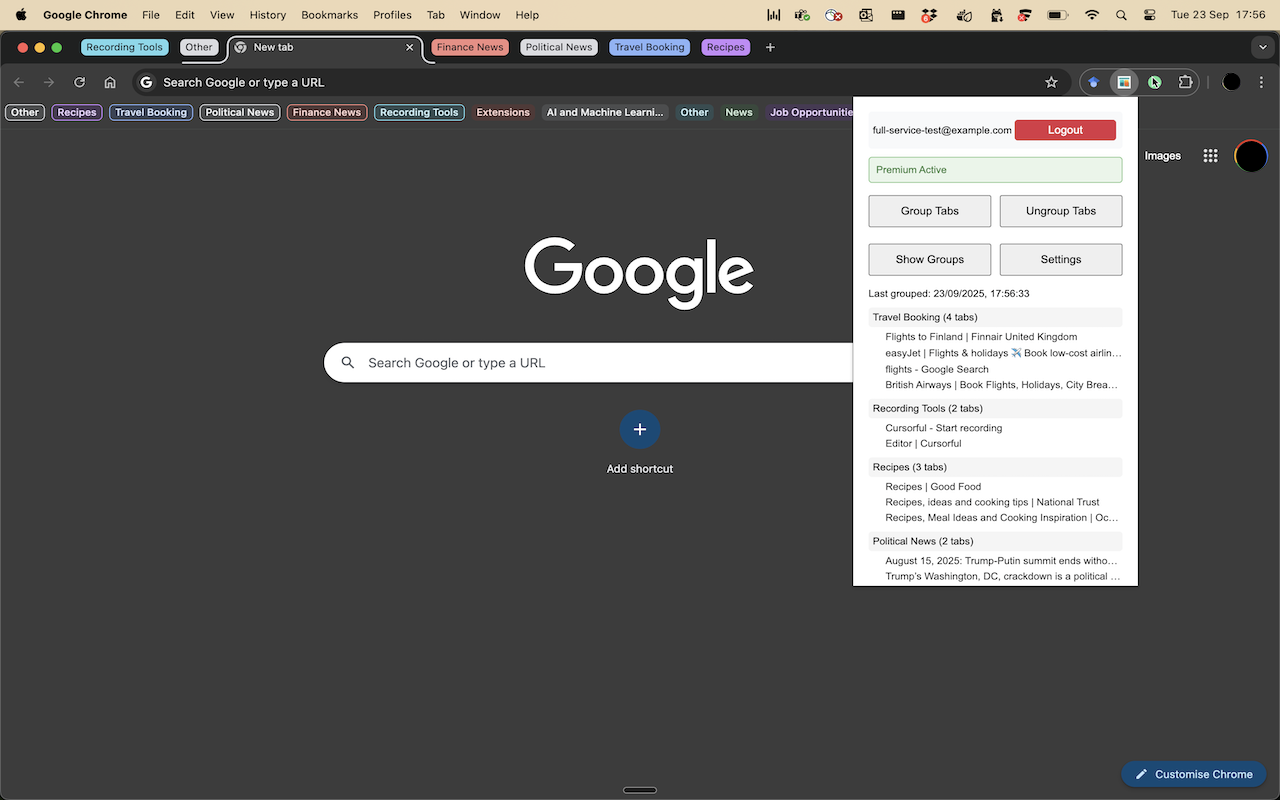
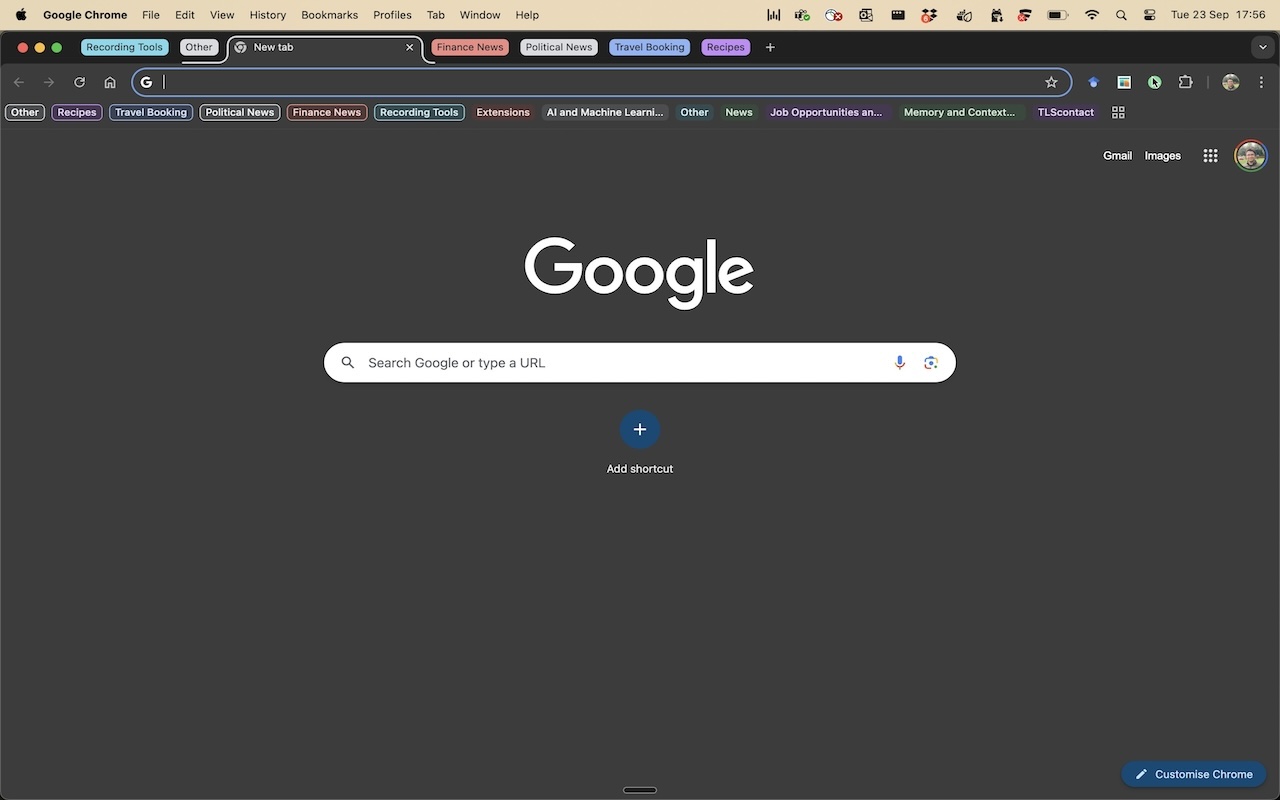
TabSmart User Guide
Learn how to use TabSmart to organize your browser tabs with AI-powered clustering. Follow these simple steps to transform your chaotic tab situation into an organized workspace.
🎥
Watch the Demo
See TabSmart in action! Watch this quick demo to see how the extension automatically organizes your tabs.
1
Install the Extension
First, install the TabSmart extension from the Chrome Web Store. Once installed, you'll see the TabSmart icon in your browser toolbar.
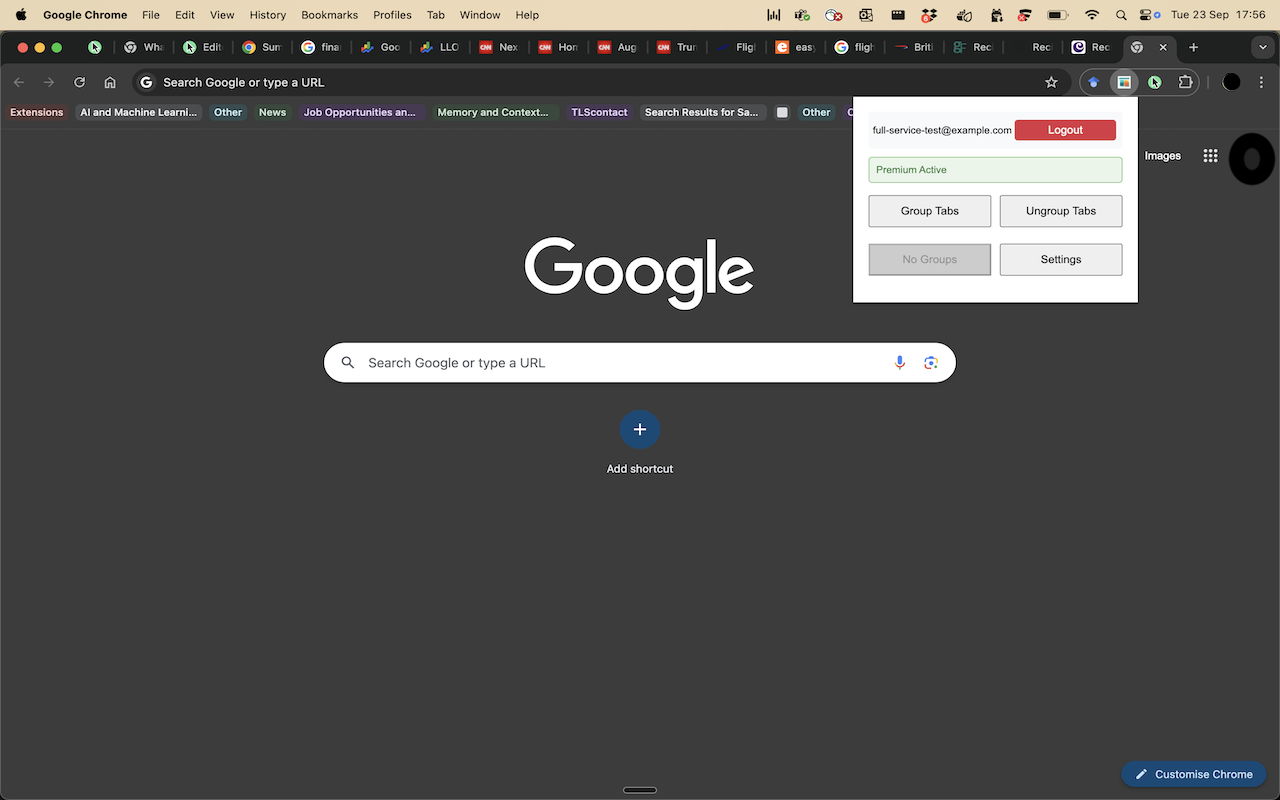
2
Configure Your Settings
Click on the TabSmart icon to open the popup, then click "Settings" to configure your preferences. Depending upon your subscription type, you can choose AI models and associated parameters and/or choose instant organisation and/or choose custom grouping instructions.
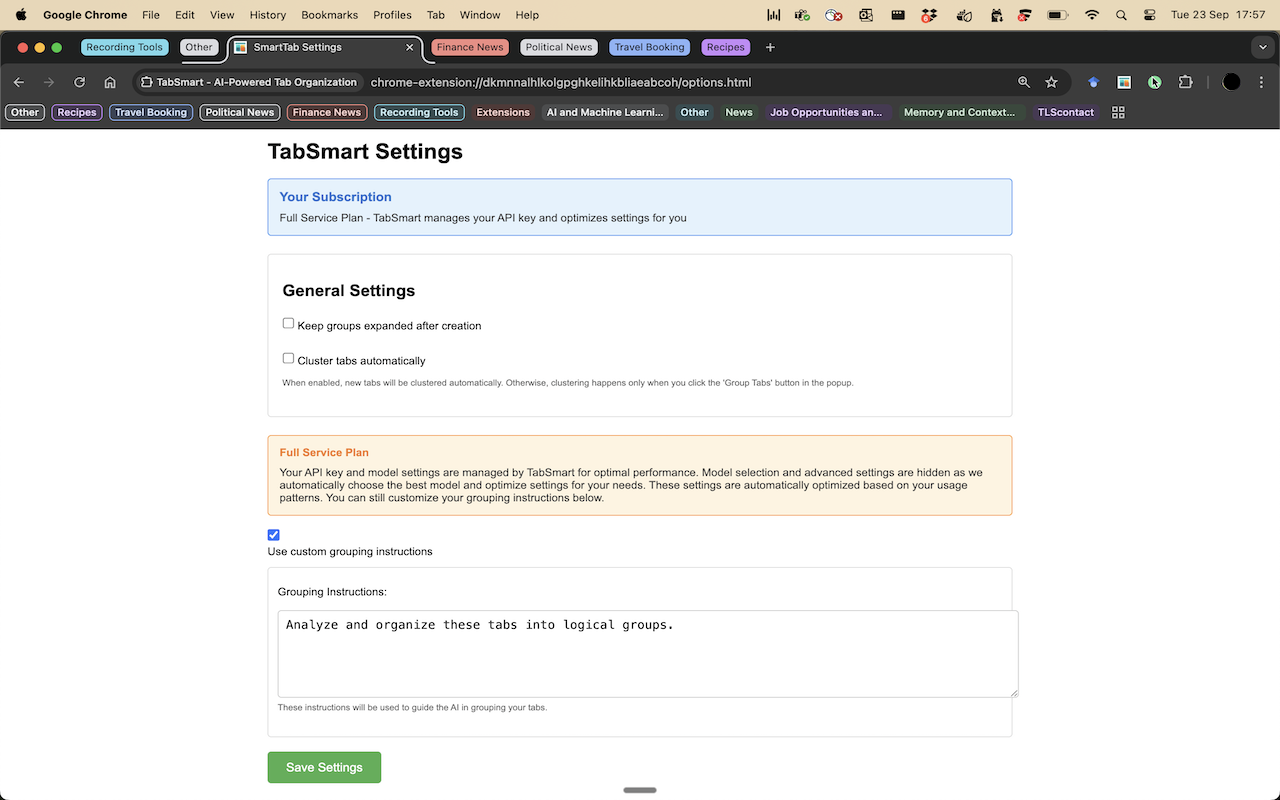
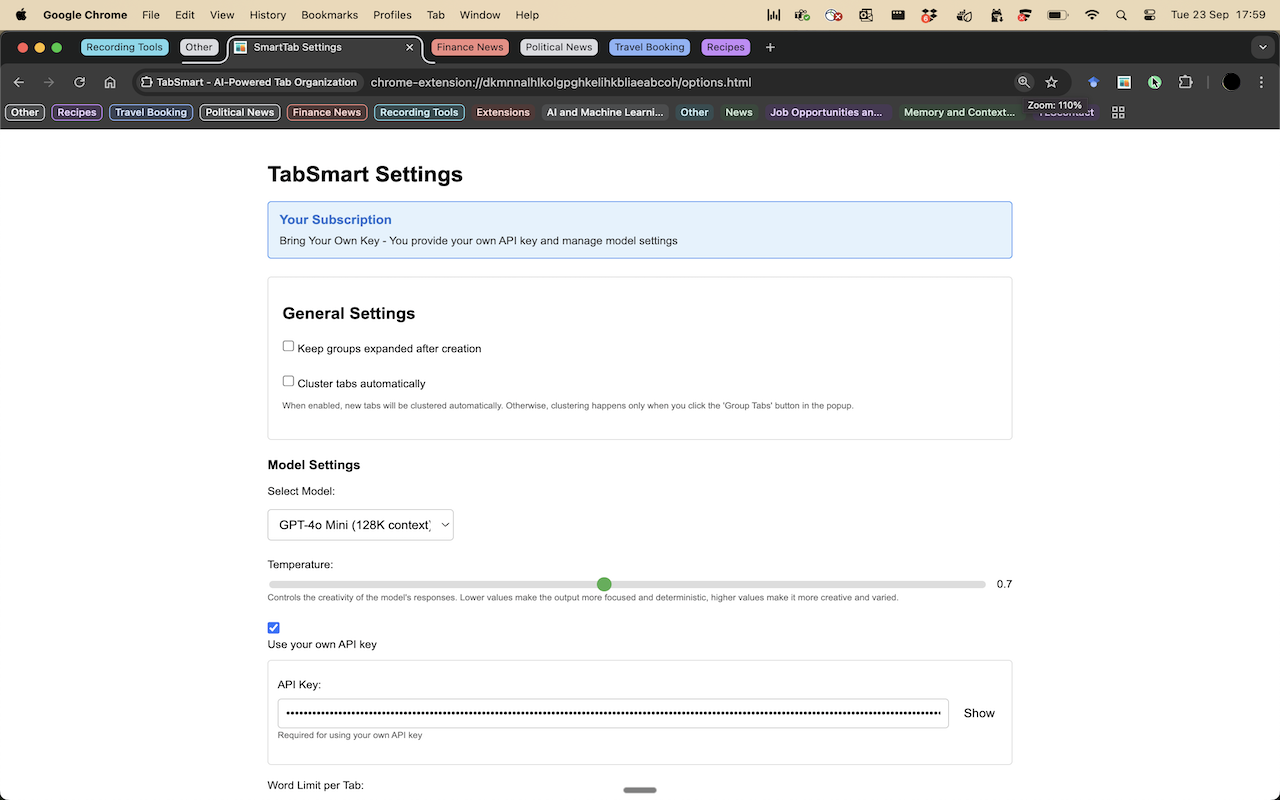
3
Start with Tab Chaos
This is what your browser typically looks like - dozens of open tabs with no organization. TabSmart will help you transform this chaos into something manageable.
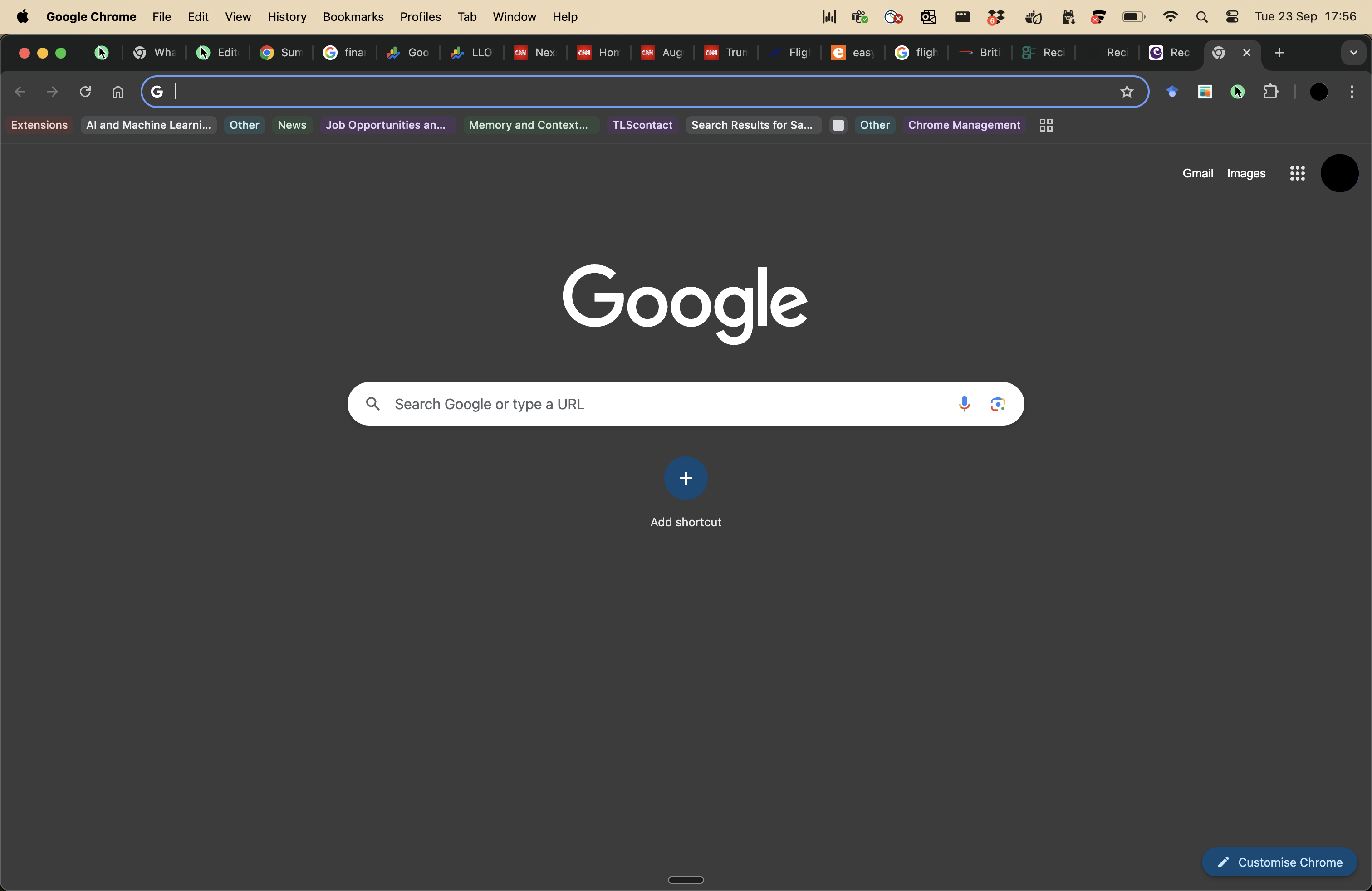
4
Let AI Process Your Tabs
When you click "Group Tabs" in the TabSmart popup, our AI analyzes all your open tabs and groups them by topic, project, or purpose. You'll see the processing status in real-time.
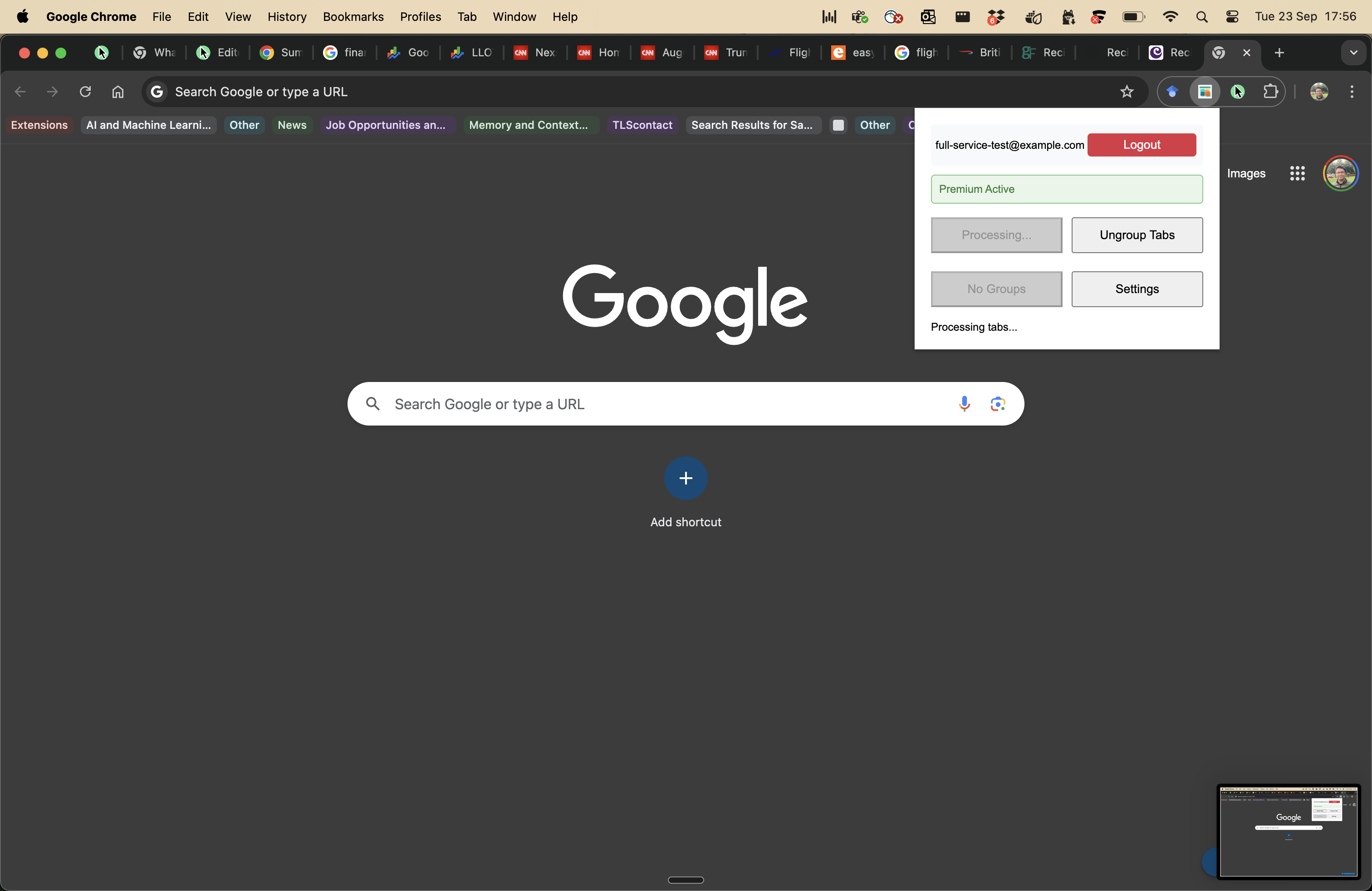
💡 Pro Tip
The AI analyzes tab titles, URLs, and content to create meaningful groups. The more tabs you have, the better the clustering becomes!
5
View Your Organized Groups
Once processing is complete, you can view all your organized tab groups. Each group has a descriptive name and contains related tabs that make sense together.
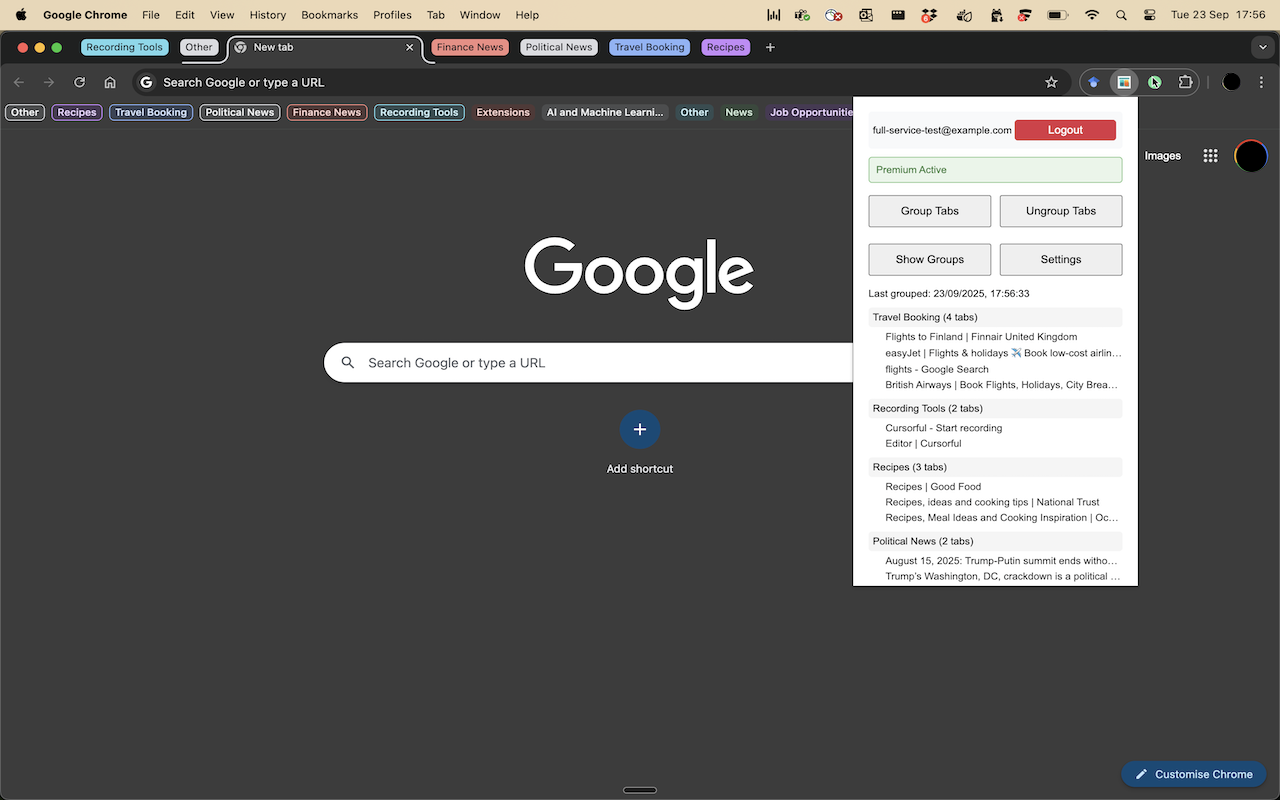
6
Enjoy Your Organized Workspace
Your tabs are now organized into logical groups! You can expand/collapse groups, rename them, save groups, or move tabs between groups. Your browser is now clean and organized.
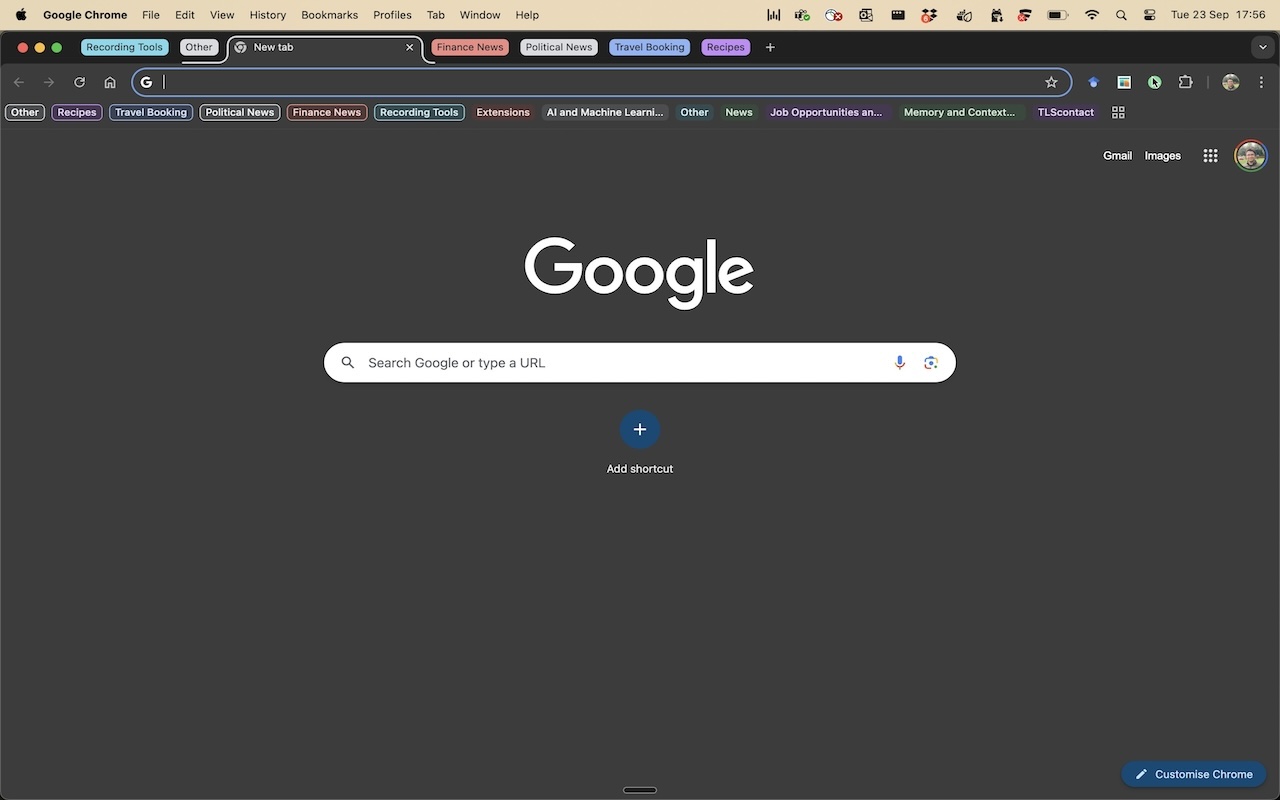
🎉 Success!
You've successfully transformed your chaotic tab situation into an organized, productive workspace. TabSmart will continue to help you maintain this organization as you browse.
7
Ongoing Management
TabSmart continues to work in the background. As you open new tabs, you can use the extension to organize them into existing groups or create new ones.
Ready to Get Started?
Download TabSmart now and transform your browsing experience!
Download TabSmart Extension